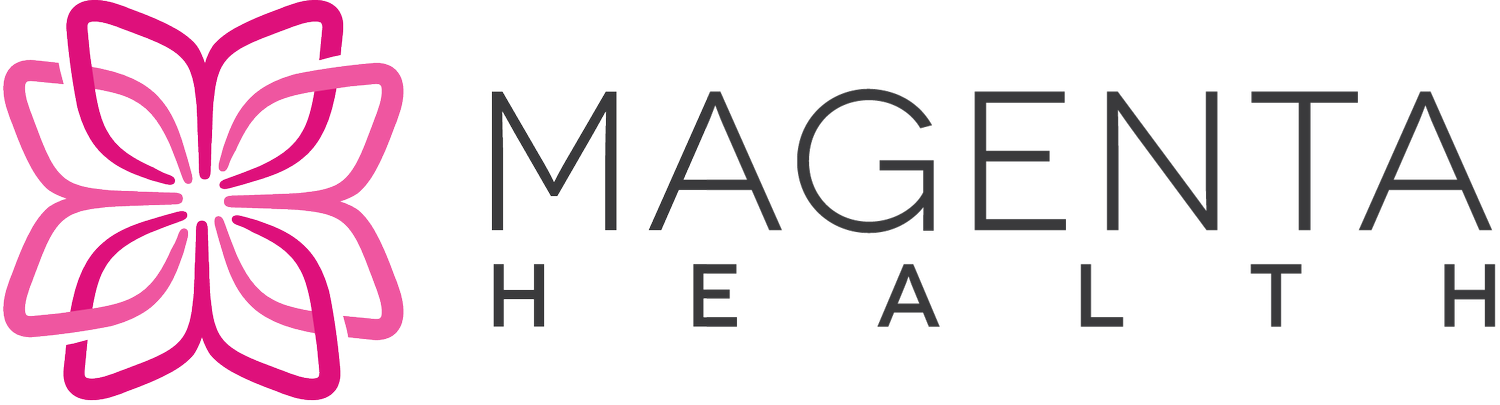Patients occasionally aren't quite sure how to book appointments (including regular, urgent, and physical health exams) with their physician. This post will walk through the steps with screenshots exemplifying what to do and where to click.
Step 1 - The first step is always to have a new patient intake appointment with your physician. Only once you've had this appointment will you be provided by email a link to book subsequent follow-up appointments with your doctor. Please bookmark the link for future reference although this search tool is available if you have lost the link.
Step 2 - When you wish to book a regular appointment with your physician, access the link provided to you. You'll be taken to a page similar to the following:
Step 3 - Towards the bottom, you will be presented with a number of different appointment types. These will differ from physician to physician. Select the type of appointment that is appropriate for your circumstances. In most circumstances, "Regular Visit" will be the correct choice.
Step 4 - Once you select from the options, the webpage will display a booking form such as the below:
Step 5 - Use the booking form to book your appointment. You'll need to choose a date and time for your appointment, and also complete the form questions. A completed form appears as follows.
Step 8 - Once you've completed the form, click the "Send request" button. A login screen will appear, such as the following. Type in the email address that you had previously selected when creating your booking account (see step 9 of this walkthrough) and your password.
Step 9 - Once you enter your credentials, click "Login". Your booking will proceed, and you will be displayed a green confirmation box as follows:
You'll also receive an email confirmation to the email address that you provided the first time you used the username (see step 9 of this walkthrough).