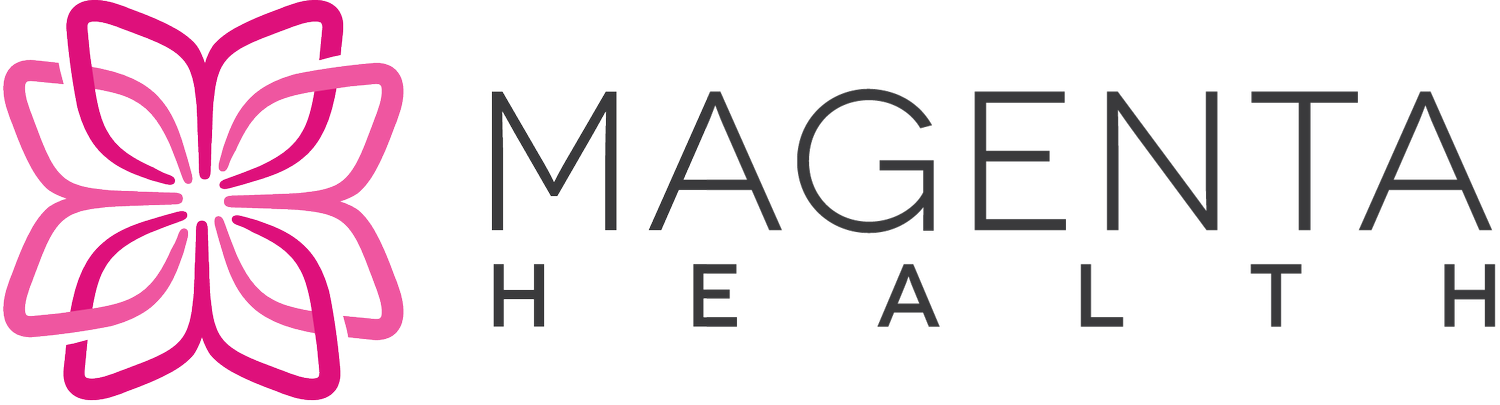Patients occasionally aren't quite sure how to book their new patient intake appointment. This post will walk through the steps with screenshots exemplifying what to do and where to click.
Step 1 - The first step is always to register here. Only after a patient registers will they receive by email a link to book a new patient intake appointment with a particular doctor. This email will have the subject "Magenta Health - Invitation for Scheduling Patient Intake Appointment"
Step 2 - Once you receive the email, read through the email, and there will be a section that states the following:
With this in mind, you have been assigned to [doctor] and new patient intake appointments can now be scheduled, as follows:
1. Visit the following link: [link]
2. You will need to register for an account as part of the booking workflow....
Step 3 - Click on the link provided, and you'll be taken to a page that appears similar to the below:
Step 4 - There's a bit of overlap with the invitation email, but we strongly recommend that you read through this webpage carefully.
Step 5 - If you're ready to schedule your appointment, look towards the bottom of the page. It first asks you how many family members, including yourself, you are booking for. If you're booking for just yourself, select 1, if you're booking for you and a spouse, select 2, if you're booking for yourself and two children, select 3, etc...
Step 6 - Once you select from the options, the webpage will display a booking form such as the below:
Step 7 - Use the booking form to book your appointment. You'll need to choose a date and time for your appointment, and also complete the form questions and check off the required check-boxes. A completed form appears as follows:
Step 8 - Once you've completed the form, click the "Send request" button. A login screen will appear where you can choose the option "Create an Account".
Step 9 - Once you have clicked on "Create an Account", you'll need to provide a "Display Name", password and email address of your choosing then click the "Register" button. This process provides you with an appointment booking account which you can use for all future bookings. Please note that in the future you will be able to use your email address to login.
Step 10 - After you have properly created an account, you will be displayed a green confirmation box as follows:
You'll also receive an email confirmation to the email address that you provided at Step 9.