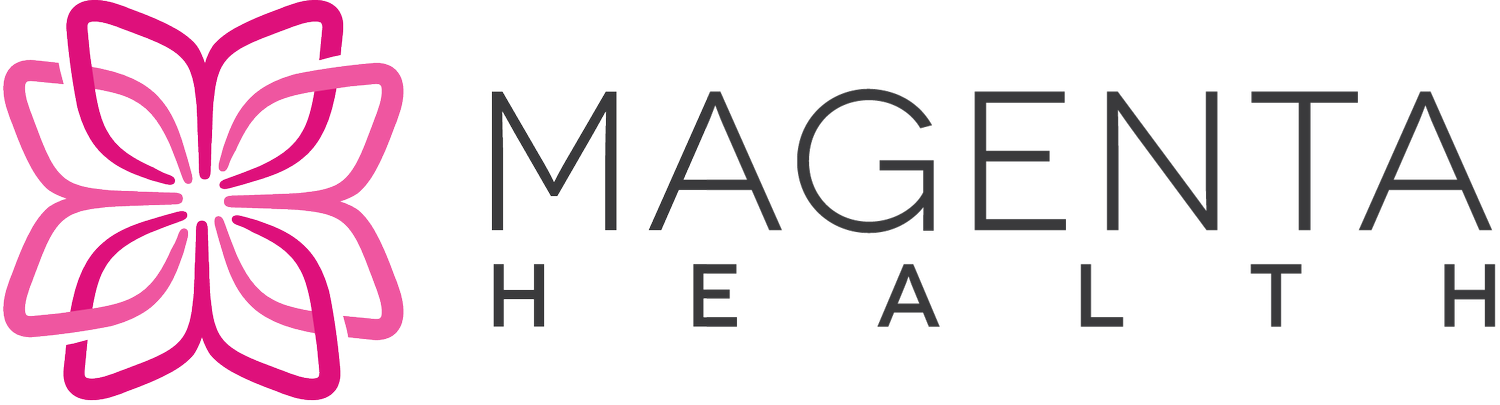Online Booking
Magenta Health uses Veribook, a Canadian online appointment booking software provider, to enable patients to schedule appointments. This system has been integrated with our electronic medical records system so that we can offer an entirely automated online appointment scheduling system. All available appointments can be scheduled and managed online 24 hours a day, 7 days a week.
In order to make appointments with Magenta Health, you will require a Veribook account. You will be sent instructions on how to create an account once we have completed the first part of your pre-registration process.
If you're having trouble booking an appointment, please review this troubleshooting guide.
FAQ
Making, Rescheduling, and Cancelling Appointments
How do I make an appointment with my physician?
If you are a registered patient of one of Magenta Health's physicians, you will have received a link at the end of your initial intake appointment to schedule subsequent appointments. Please use this search tool if you have lost this link.
If you are not yet a registered patient, but have been invited by email to book a new patient intake appointment, the link to schedule your appointment will be in the email invitation. Please contact us if you need to be sent the invitation by email again.
You can also consult Veribook's Booking an Appointment tutorial.
Who can I make an appointment for?
You may use one account to manage some or all of your family members’ appointments, as desired. For example, parents may use their own account to schedule appointments for their children; spouses may, if they wish, use their own account to schedule appointments for one another.
Why do I need to provide the patient's OHIP number when making an appointment?
Since a single account may be used to schedule appointments for multiple patients, we need you to provide an OHIP number so that we know, with certainty, who the appointment is for. Accordingly, please be sure to accurately enter the OHIP number of the patient for whom an appointment is requested. For example, if a parent is scheduling an appointment for their child, please be sure to enter the child's OHIP number.
Sorry for the inconvenience - we needed to make this compromise to make it easier for families to book and manage their appointments.
How do I reschedule a pending appointment with my physician?
You have two options (although please note that these options only apply to pending appointments; if your appointment is already cancelled or completed, you will need to book a new appointment altogether per the instructions above).
First, you will receive an email confirmation and email reminder for every appointment. These emails will include a link to reschedule your appointment. Click on the link, sign in when prompted, and you will have the option of rescheduling your appointment (by choosing a new time, and clicking 'Propose a New Time').
Second, you can go to Veribook, click the Login link at the top right, and sign in. Then click on Bookings. All of your appointments will be visible under the My Requests tab. Click on the appointment that you are hoping to change, and you will have the option of selecting an alternative appointment time.
You may also consult Veribook's Manage Your Appointments tutorial.
How do I cancel an appointment with my physician?
You have two options.
First, you will receive an email confirmation and email reminder for every appointment. These emails will include a link to cancel your appointment. Click on the link, sign in when prompted, and you will have the option of cancelling your appointment.
Second, you can go to Veribook, click the Login link at the top right, and sign in. Then click on Bookings. All of your appointments will be visible under the My Requests tab. Click on the appointment that you are hoping to cancel, and you will have the option of cancelling your appointment.
You may also consult Veribook's Manage Your Appointments tutorial.
How do I view my upcoming appointments and/or appointment history?
You can go to Veribook, click the Login link at the top right, and sign in. Then click on Bookings. All of your upcoming appointments will be visible under the My Requests tab. To see your appointment history, click the All or History options.
Account Administration
You may wish to consult Veribook's general Account Management tutorial. Answers to some otherwise more specific questions can be found below.
What is my appointment booking (Veribook) username and password?
Your username is whatever email address you have chosen to associate with your booking account when you originally set up the account.
Your password is one of your choosing to which we do not have access.
If necessary, you are welcome to create a new account as part of the booking process. Please contact us if you need further assistance.
What if I have forgotten my password?
No problem! Start the booking process as usual. When asked to login, select the Forgot your password? option. Enter the email address that you associated with your booking account and you will be sent a temporary password by email.
What if I have forgotten both the email address that I associated with my booking account, as well as my account username?
Easily solved! Start the booking process as usual. When asked to login, select the Create an Account option. Go ahead and create a new account using your current email address.
What if I have lost access to the email address that I associated with my booking account, as well as my password?
Start the booking process as usual. When asked to login, select the Create an Account option. Go ahead and create a new account using your current email address.
How do I change the email associated with my booking account?
First, critically, please note that changing the email address associated with your booking account does NOT change the email address that Magenta Health has on file for you. If you have a new primary email address, please ensure you update your contact information with us directly to ensure our correspondence continues to reach you correctly.
As for changing the email address associated with your booking account, you have two options:
Option 1: Start the booking process as usual. When asked to login, select the Create an Account option. Go ahead and create a new account using your new email address. Following this option does not retain your past booking appointment history.
Option 2: Please go to Veribook, click the Login link at the top right, and sign in. Then click on Profile Settings, then click Edit, then click Account Information. Enter your new email address, and click Save.
Please remember to only use email addresses that you frequently check. For example, if we need to reschedule an appointment with you, you will only be notified via an email sent to your email address.
How do I change my booking account password?
Please go to Veribook, click the Login link at the top right, and sign in. Then click on Profile Settings, then click Change Password.
Complete the form, and then click Update.